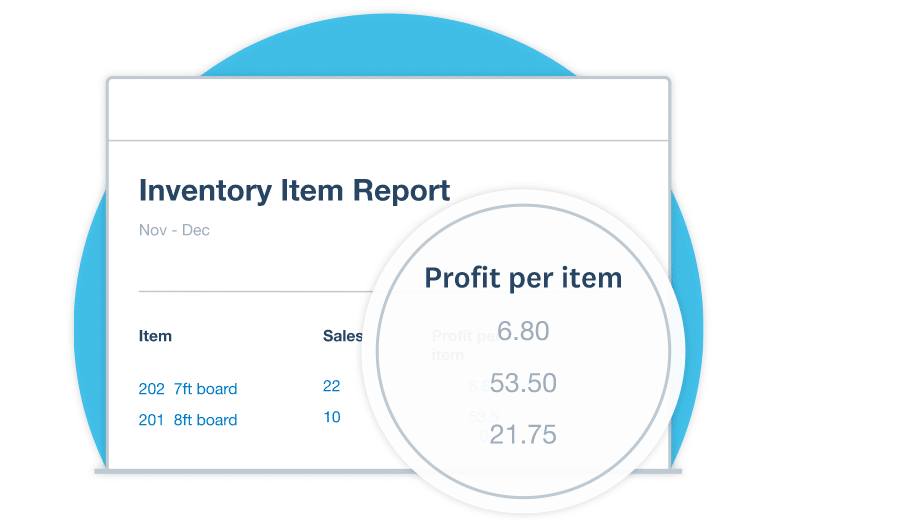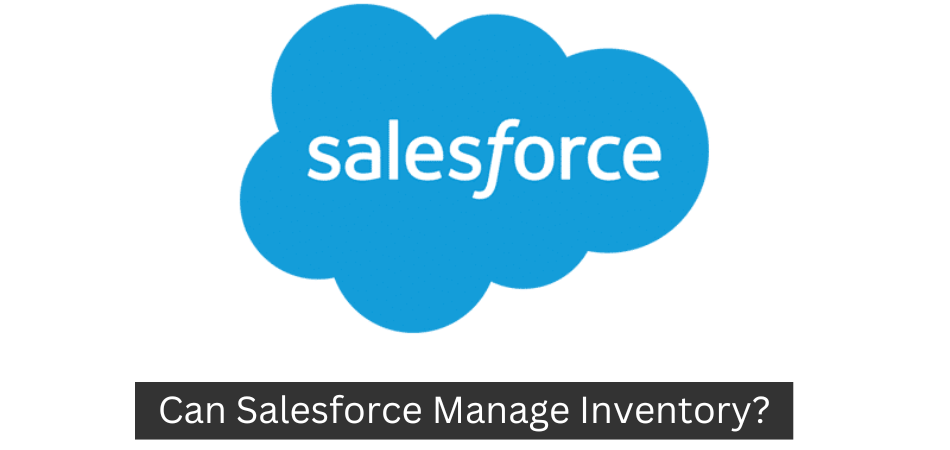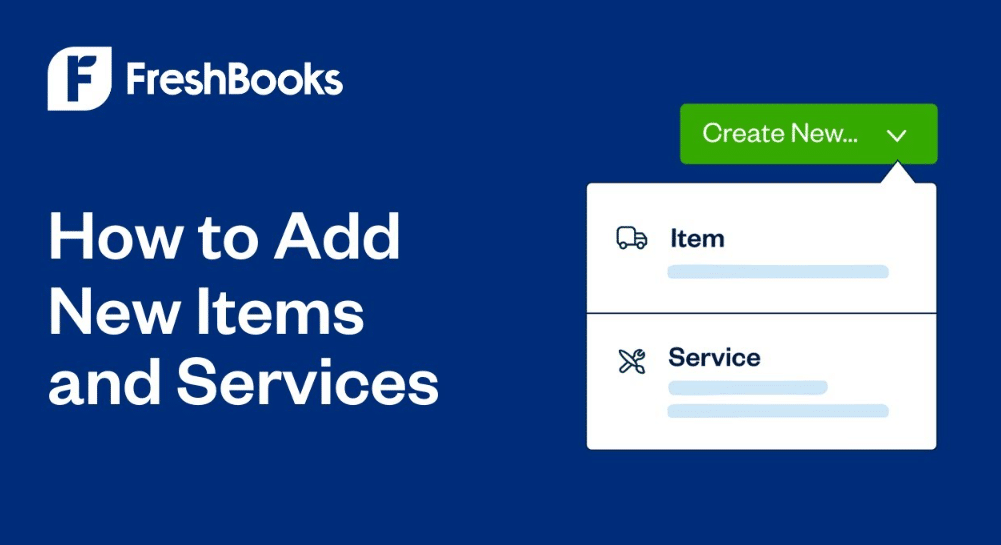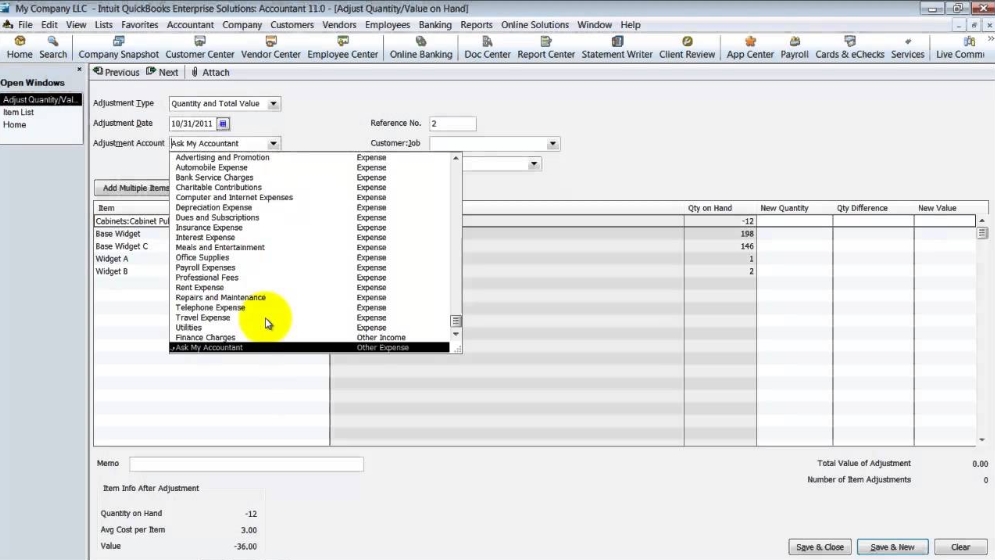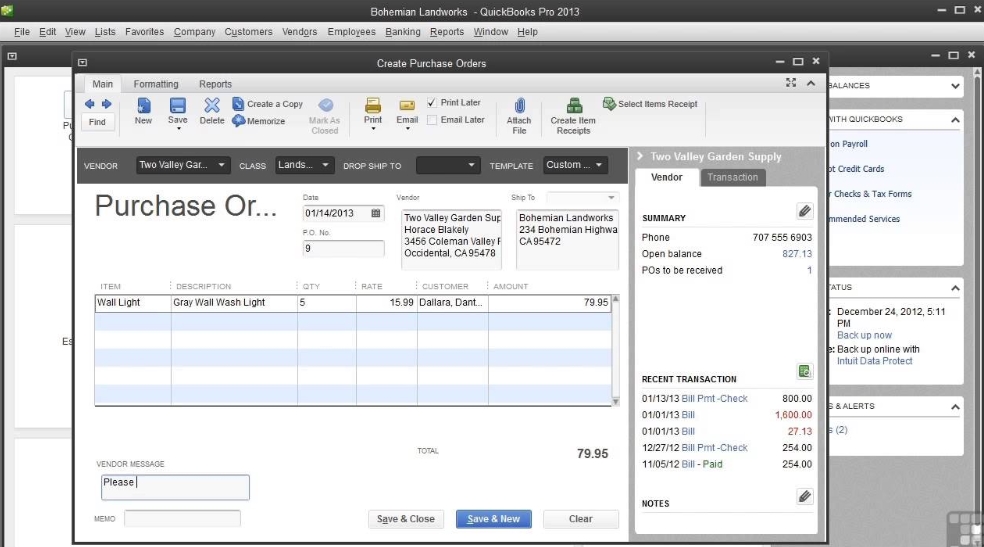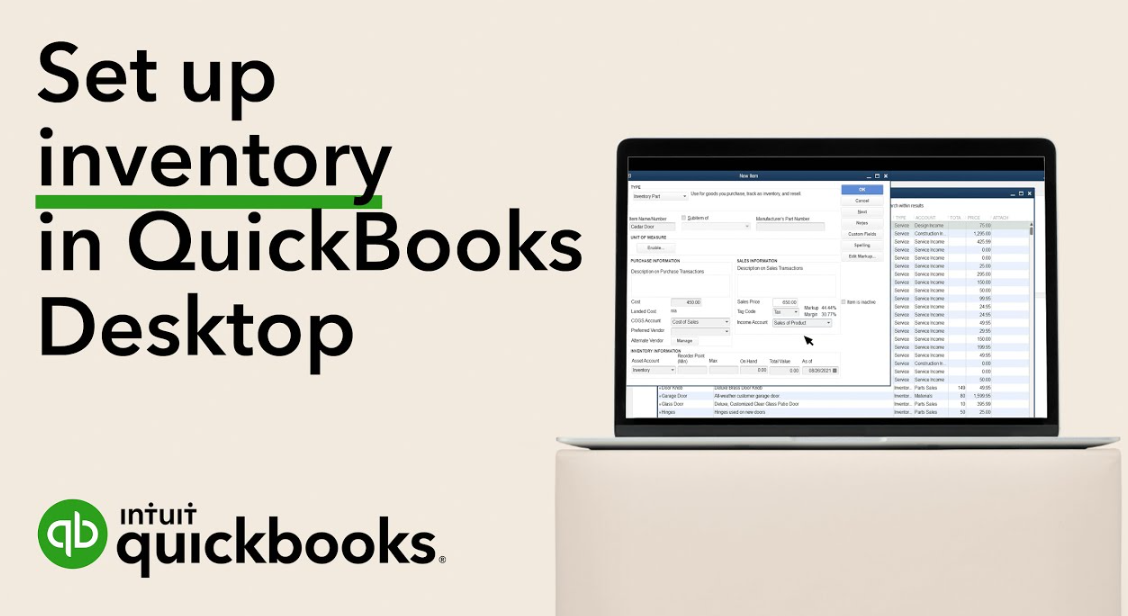How to Track Inventory in Quickbooks?
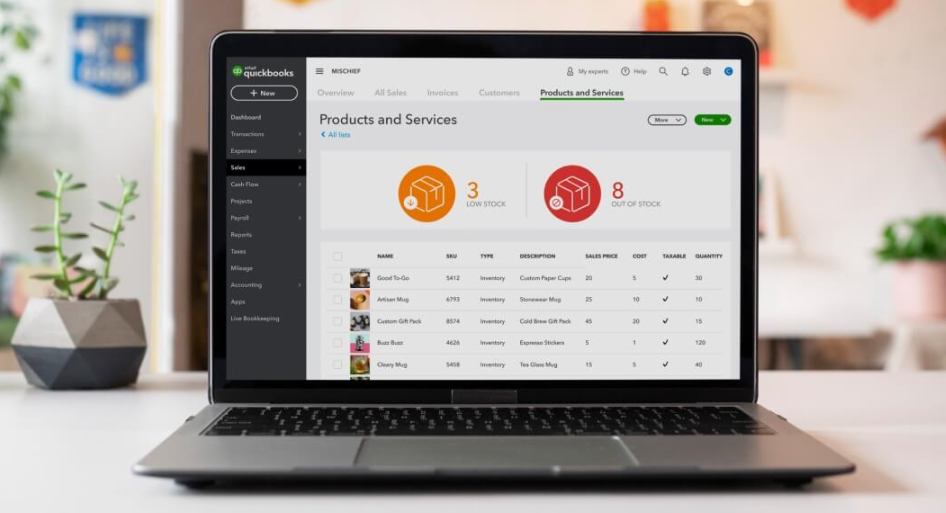
Inventory management is a crucial part of any business, and Quickbooks can make it easy to track. There are a few different ways to set up inventory tracking in Quickbooks, and the best method will depend on the specific needs of your business. If you have a small inventory, you can simply create an item list and enter in the quantities of each item as you sell them.
This will give you a running total of what you have in stock. For businesses with larger inventories, Quickbooks offers several features that can help with tracking.
How to manage inventory in QuickBooks Online
- In Quickbooks, go to the “Lists” menu and select “Inventory Item List”
- In the Inventory Item List window, click the “Item” drop-down arrow and select “New”
- In the New Item window, enter the name of the item in the “Name” field
- Select the appropriate account for this item in the “Account” drop-down menu
- This is typically an inventory asset account
- Enter a description of the item in the “Description” field (optional)
- If you want to track quantity on hand for this item, select “Track Quantity On Hand” and enter a starting quantity in the “Starting Qty
- ” field
- Click “OK” to save your new inventory item
How to Track Inventory in Quickbooks Desktop
Inventory management is a vital part of any business, and QuickBooks Desktop provides users with several different ways to track their inventory. The first step is to set up your inventory items in QuickBooks. This can be done by going to the Lists menu and selecting Item List.
From there, you can add each of your inventory items, along with relevant information such as description, price, and more.
Once your inventory items are set up in QuickBooks, you’ll need to track incoming and outgoing stock. This can be done manually or through integration with a POS system.
For manual tracking, you’ll need to go to the Inventory Stock Adjustment window and enter details about each transaction. If you’re integrating with a POS system, transactions will be automatically imported into QuickBooks.
You can view your current inventory levels at any time by going to the Reports menu and selecting Inventory Stock on Hand.
This report will show you how much of each item you have in stock, as well as the value of your overall inventory. You can also use this report to see which items are selling quickly and which ones are sitting on shelves for too long.
QuickBooks Desktop makes it easy to track your inventory levels and ensure that you always have the products customers want in stock.
How to Enter Inventory in Quickbooks Desktop
Assuming you’re referring to QuickBooks Desktop Premier 2019:
Inventory is what you use to track the value of your stock. In QuickBooks, inventory is an asset account, and it’s automatically set up for you when you create your company file.
You can enter inventory items in several ways:
1) Add them individually
2) Import them from a CSV file
3) Use the Inventory Assembly feature (if you sell products that are assembled from multiple components)
Let’s take a closer look at each method.
Adding Items Individually
Adding inventory items one at a time is best if you don’t have too many items, or if they change often. To add an item:
1) Go to the Lists menu and select Item List.
This will open the Item List window.
2) Click the Item button at the bottom of the window and select New from the drop-down menu. This will open the New Item window.
3) Select Inventory Part as the Type and enter all relevant information about the item, such as name, description, price, etc. Be sure to include a vendor so that QuickBooks knows where to order more when you run low.
4) When you’re finished entering information about the item, click OK to save it.
The item will now appear in your Item List window. You can repeat this process for each additional item that you want to add.
Importing From A CSV File
Importing items from a CSV file is best if you have a lot of items or if they don’t change often (such as office supplies).
Anúncios
How to Add Inventory Items in Quickbooks Online
If you use QuickBooks Online for your business, you know how important it is to keep track of your inventory. After all, inventory is one of the most important assets of any business. That’s why QuickBooks Online makes it easy to add inventory items to your account.
Here’s how:
1. Log in to QuickBooks Online and go to the Inventory tab.
2. Click on the “Add an Item” button.
3. Enter the name, description, and other relevant information for the item you’re adding to your inventory.
4. Choose whether this item is a service, product, or assembly item type. If you’re not sure what type of item it is, select “Other.”
5. Assign a income account and an expense account to this item (this step is optional). These accounts will be used when you sell or purchase this item in QuickBooks Online . For more information about assigning accounts to items, see this support article from Intuit .
6 . Set up tracking for this item if desired by selecting “Yes” next to “Track quantity on hand.” By default , tracking will be set up using average cost .
You can also choose FIFO or LIFO costing methods . If you don’t want to track quantity on hand for this item , select “No.”
7 .
How to Track Inventory in Quickbooks Enterprise
If you’re a business owner, chances are you have to keep track of inventory. Whether you sell products or services, keeping tabs on what you have in stock is crucial to ensuring that your business runs smoothly. And if you’re using QuickBooks Enterprise, there’s a specific tool that can help you do just that: the Inventory Stock Status by Item Report.
This report provides information about each item in your inventory, including the current quantity on hand and the average cost per unit. Additionally, it shows whether an item is currently in stock or backordered. You can use this report to quickly see which items need to be replenished and make sure that your inventory levels are always accurate.
To access the Inventory Stock Status by Item Report, go to the Reports menu and select Inventory & Prices. Then click on the “Inventory Stock Status by Item” option. From here, you can choose how much detail you want to see in the report and which date range you want to include.
Once you’ve made your selections, click Run Report.
The Inventory Stock Status by Item Report is a valuable tool for keeping track of your inventory in QuickBooks Enterprise. By taking advantage of this report, you can ensure that your business always has the products or services it needs to meet customer demand.
Anúncios
Quickbooks Inventory Training
If you manage a small business, then you know how important it is to keep track of your inventory. QuickBooks is a great tool for managing your inventory, but it can be difficult to learn how to use it effectively. That’s why we’ve put together this quick guide on QuickBooks inventory training.
Inventory management is a critical part of any business, but it can be especially challenging for small businesses. QuickBooks is a great tool for managing your inventory, but it can be difficult to learn how to use it effectively. That’s why we’ve put together this quick guide on QuickBooks inventory training.
QuickBooks is an accounting software program that helps businesses manage their finances. It includes features for tracking sales and expenses, creating invoices and reports, and managing inventory. QuickBooks also offers online banking and payment processing services.
The first step in learning how to use QuickBooks for inventory management is understanding the basics of the program. You should know how to create items, add them to invoices and purchase orders, and generate reports. These basic skills will help you get started with using QuickBooks for your inventory needs.
Once you understand the basics of using QuickBooks, you can start learning more advanced techniques. For example, you can learn how to set up reorder points so that you’re never out of stock on critical items. You can also learn how to track assembly costs if you manufacture products from component parts.
And if you sell products online, you can learn how to integrate your shopping cart with QuickBooks so that your inventory levels are always accurate.
No matter what level of experience you have with managing inventory, there’s always something new to learn about using Quickbooks effectively . By taking some time to brush up on your skills ,you’ll ensure that your business stays organized and efficient .

Credit: www.askforaccounting.com
How Do I Keep Track of Inventory in Quickbooks Desktop?
In order to keep track of inventory in QuickBooks desktop, you will need to first set up an inventory item in the Item List. To do this, go to Lists >Item List. Then, click on the Item button at the bottom and select New from the drop-down menu.
In the New Item window that pops up, select Inventory Part from the Type drop-down menu. Then, fill in all of the required information such as name, description, etc. Once you have done this, click OK.
Now that you have created your inventory item, you will need to add it to a sales form such as an invoice or sales receipt. To do this, go to Customers >Create Invoice or Customers>Create Sales Receipt depending on which form you are using.
Then, select the customer name and fill in all of the necessary information.
Underneath where it says Product/Service, click on the down arrow and select your inventory item from the list. Make sure to enter in how many units were sold and at what price so that QuickBooks can accurately keep track of your inventory levels.
How Do I Account for Inventory in Quickbooks?
Assuming you would like a step-by-step guide on how to account for inventory in QuickBooks:
1. Log into your QuickBooks account and go to the “Vendors” tab.
2. Select the “Inventory Activities” option from the drop-down menu.
3. Choose which type of inventory activity you would like to track: item receipts, item adjustments, or builds (assemblies).
4. Enter the necessary information for each type of activity and select “Save & Close” when finished.
5. Your inventory will now be accounted for in QuickBooks!
How Do You Track Inventory?
Assuming you would like tips on how to track inventory:
There are a few different ways that businesses keep track of their inventory. The most common methods are by using physical inventories, automated systems, or a combination of both.
Physical Inventories: A physical inventory is when someone physically counts the number of products in stock. This method is usually done once a year, but can be done more often if needed. The advantage to doing a physical inventory is that it is very accurate.
The disadvantage is that it can be time-consuming and expensive to do if you have a lot of products.
Automated Systems: Automated systems use barcodes or RFID tags to track inventory levels. The advantage of using an automated system is that it is much faster than doing a physical inventory and can be done more often without being as costly.
The disadvantage to using an automated system is that they can be expensive to set up and maintain, and they require trained staff to use them properly.
combination of both: A combination of both methods is often used by businesses because it provides the benefits of both accuracy and speed.
Conclusion
There are many benefits to tracking inventory in QuickBooks, including the ability to see stock levels at a glance, set reorder points, and track inventory value. The first step is to set up an inventory item in QuickBooks. To do this, go to the Lists menu and click on Item List.
Then, click the New button and select Inventory Part from the drop-down menu.
Fill in the information for your inventory item, such as name, description, and unit of measure. You can also enter an initial quantity on hand and a standard cost if you know it.
Once you’ve saved your new inventory item, you can start tracking sales and purchases. When you make a sale or purchase that includes inventory items, be sure to select the appropriate items from the list so QuickBooks can track them properly.
You can view your current stock levels by going to the Reports menu and selecting Inventory Stock Status report.
This report will show you how much of each item you have on hand as well as the value of your total inventory. If you need to reorder any items, QuickBooks can help with that too. Just go to the Purchases menu and create a purchase order for the items you need.