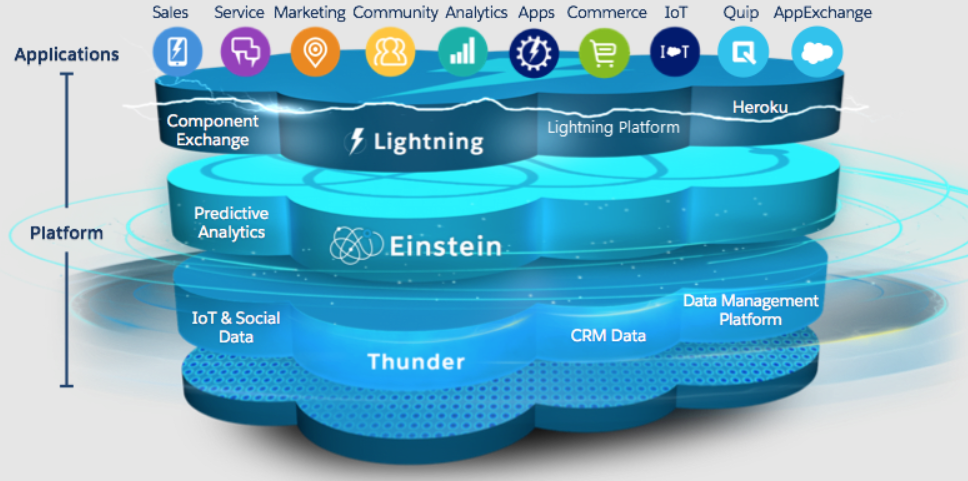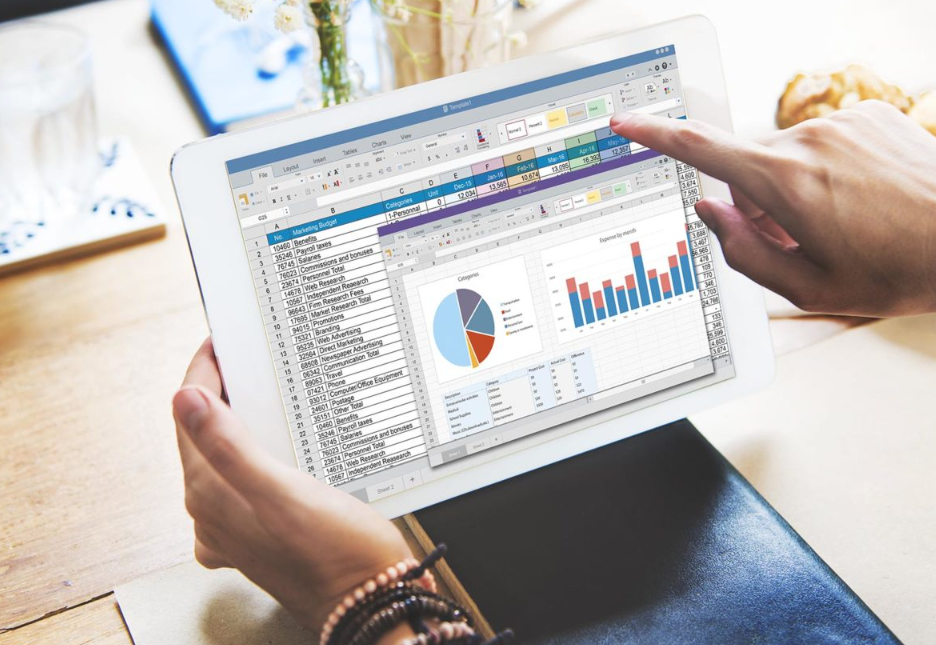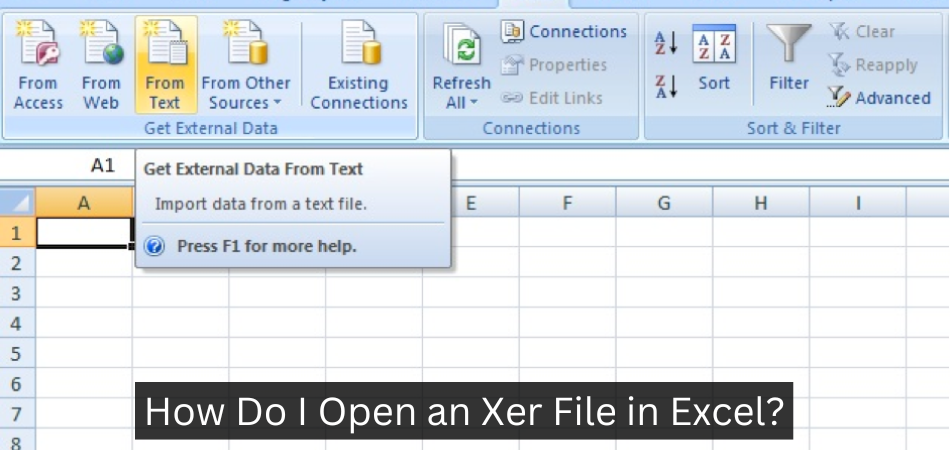How to Make Accounting Software in Ms Access?
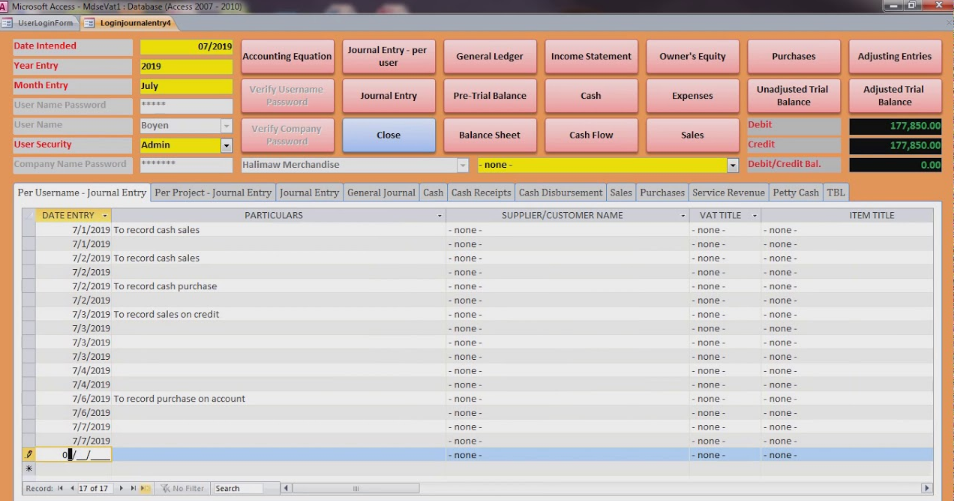
Making your own accounting software can save you a lot of money, and it can be very rewarding to see your project come to life. While there are many different ways to create accounting software, using Microsoft Access is one of the most popular methods. This program offers a wide range of features and tools that make it ideal for creating accounting software.
In this article, we will show you how to make accounting software in Microsoft Access.
- Choose the version of Microsoft Access you will be using
- Open a new database in Microsoft Access
- Create the tables you will need for your accounting software, including a table for accounts receivable, accounts payable, and journal entries
- Set up relationships between these tables according to the rules of double-entry bookkeeping
- Create queries to help you view and analyze your data in the way you need for your business purposes
- Create forms to make entering data into your accounting software easy and efficient
- Create reports to give you information about your business finances at a glance
How to create Accounting Software in #MSAccess | MS Access Advanced Tutorial Bangla | Best IT Life
Can I Use Microsoft Access for Accounting?
If you’re looking for a simple accounting solution that is easy to use and doesn’t require any special training, then Microsoft Access may be a good choice for you. While Access isn’t specifically designed for accounting, it can be used for basic bookkeeping tasks such as tracking income and expenses, creating invoices, and managing customer payments.
To get started, you’ll need to set up a few tables in Access to track your financial data.
For example, you could create a table for customers, another table for invoices, and a third table for transactions. You can then link these tables together so that you can easily pull up information on any particular customer or invoice.
Once your tables are set up, you can begin entering data into them.
For instance, when you create an invoice in Access, you’ll need to enter the customer’s name, address, contact information, and account number. You’ll also need to specify the date of the invoice and the due date. Then, you can add line items to the invoice with details about each purchase or service rendered.
When it comes time to track payments from customers, Access makes this easy as well. Simply create a new transaction record in your Transactions table and specify the customer’s name, the date of payment received, and the amount paid. You can also include additional information such as payment method (check or cash) and whether or not the payment was applied toward an outstanding balance owed on an invoice.
Access isn’t intended to replace more robust accounting software solutions such as QuickBooks or Peachtree; however, it can be used effectively for small businesses or personal finances where full-fledged accounting software isn’t necessary – or budgeted for!
How Do You Create a General Ledger in Access?
Assuming you would like a tutorial on how to create a general ledger in Microsoft Access:
1. Open Microsoft Access and click “Blank desktop database.”
2. Enter the name of your database under “File Name.”
For example, type “General Ledger” in the box. Click “Create.” The blank database will open.
3. Click the “Create tab” and then click “Table.” A new table will appear in your blank database.
4. Type the following column headers into the first row of your table: Date, Account, Debit, Credit and Balance.
These are the basic columns needed for a general ledger. You can add more columns later if needed.
5..
Save your table by clicking the disk icon in the upper-left corner of the screen or by pressing “Ctrl+S” on your keyboard.
Anúncios
How Do You Create a Chart of Accounts in Microsoft Access?
Assuming you would like a step-by-step guide on how to create a chart of accounts in Microsoft Access:
1. Open Microsoft Access and click “File” from the top left corner. Then, click “New” from the drop-down menu.
2. A new window will pop up titled “Select Database Type”. Choose “Blank Database”, then name your database and click “Create”.
3. Once your database has been created, double-click on it to open it.
The first thing you should do is create a table for your chart of accounts. To do this, go to the “Create” tab at the top of the window and click “Table” in the Tables section.
4. A new window will pop up titled “Design View”.
In here, you will need to enter the following information:
Field Name: This is where you will enter the names of each account that will be included in your chart of accounts (e.g., Cash, Accounts Receivable, etc.).
Data Type: The data type for all fields should be set as Text so that you can enter numbers as well as text characters into each field.
Size: The size for each field should be set to 255 since this is the maximum number of characters allowed for text fields in Access tables.
5. After you have entered this information, click on the red X in the top right corner of the Design View window to close it and save your changes. Your table is now ready to use!
Does Microsoft Make Accounting Software?
Yes, Microsoft does make accounting software. The company offers a few different options, including the popular Microsoft Office Accounting Express and Microsoft Office Small Business Accounting products. Both of these software packages are designed to help small businesses manage their finances, and they include features like invoicing, tracking expenses, creating financial reports, and more.
Anúncios
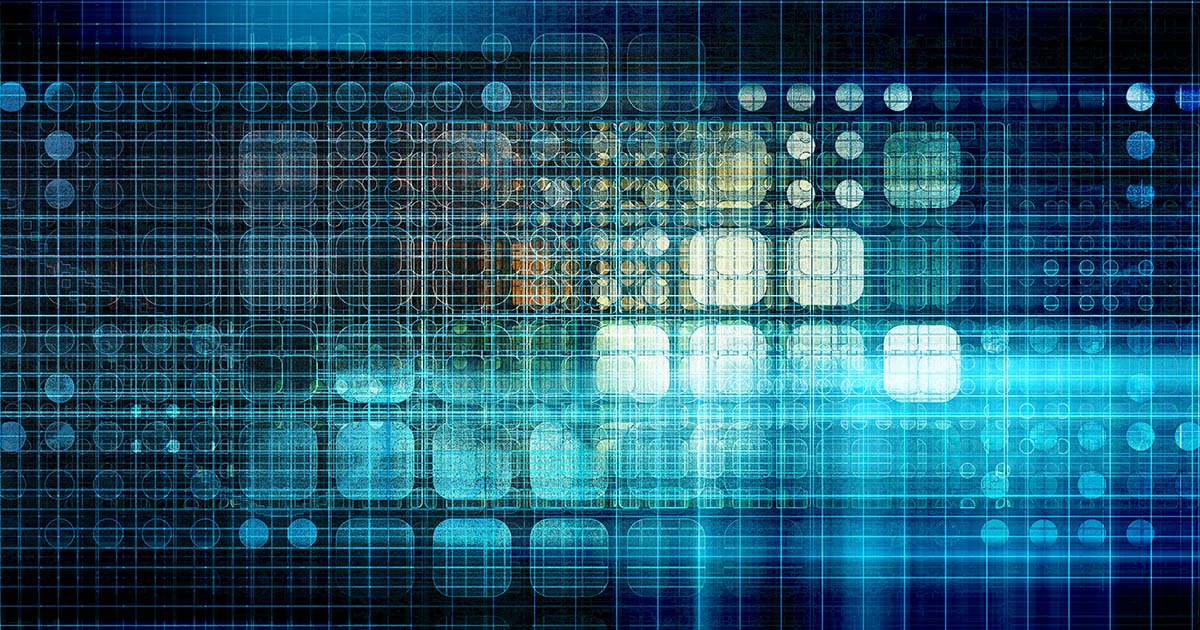
Credit: www.ionos.com
Ms Access Accounting Ledger Database
If you’re looking for a robust and reliable accounting ledger database, look no further than Microsoft Access. This powerful database software can help you keep track of your finances with ease. Here’s a closer look at what Access can do for you:
With Access, you can create a custom accounting ledger database that is tailored to your specific needs. This means that you can track your income and expenses in the most efficient way possible.
Access provides all the tools you need to manage your data, including tables, queries, forms, and reports.
This makes it easy to input and retrieve information from your accounting ledger database.
You can also take advantage of the many built-in features of Access, such as password protection and data encryption, to keep your financial information safe and secure.
How to Make Accounting Software in Ms Access Pdf
If you are looking to create accounting software in Microsoft Access, there are a few things you will need to take into account. First, you will need to decide what type of accounting system you would like to create- whether it be double entry or single entry. Once you have decided on this, you can begin creating your tables and fields in Access.
It is important to make sure that your tables and fields are properly named so that they can be easily understood by users.
Once your tables and fields are set up, you will need to populate them with data. This can be done manually or through importing from another source.
If you choose to import data, it is important to make sure that the data format is compatible with Access. Once your data is entered, you can begin creating reports and queries to help users extract the information they need.
Creating an accounting system in Microsoft Access can be a daunting task, but if taken one step at a time it can be easily accomplished.
By following these steps, you can create a powerful and user-friendly accounting system that will meet the needs of any business.
Ms Access Accounting Database Free Download
If you’re looking for a free accounting database to download, you’ve come to the right place. Microsoft Access is a powerful relational database application that can be used for managing all kinds of data. And, best of all, it’s available for free!
Using Microsoft Access for accounting purposes is a great way to save time and money. With Access, you can easily track income and expenses, create invoices and reports, and manage customers and vendors. Plus, Access integrates seamlessly with other Microsoft Office applications like Excel, making it easy to share data between programs.
There are many different ways to use Microsoft Access for accounting. In this blog post, we’ll show you how to set up an accounting database in Access using a simple example. We’ll also provide some tips on how to get the most out of your accounting database.
So let’s get started!
Conclusion
If you want to make your own accounting software in Microsoft Access, there are a few things you need to do. First, create a new database and name it something like “Accounting Software.” Next, create a table for your chart of accounts.
In this table, you will need fields for the account number, account name, and account type.
Now you will need to populate your chart of accounts table with data. To do this, you can either manually enter the data or import it from another source.
If you are manually entering the data, make sure that each account is assigned a unique number so that it can be easily identified later on.
After your chart of accounts is set up, you can start creating tables for other aspects of your accounting software such as customers, vendors, invoices, etc. For each of these tables, you will need to specify the fields that are needed and then input the data accordingly.
Once all of your tables are created and populated with data, you can now start creating relationships between them. For example, if you want to track customer payments, you would create a relationship between the customer table and the invoices table so that Access knows which invoices belong to which customers.
By following these steps, you can easily create an accounting software system in Microsoft Access that meets your specific needs.