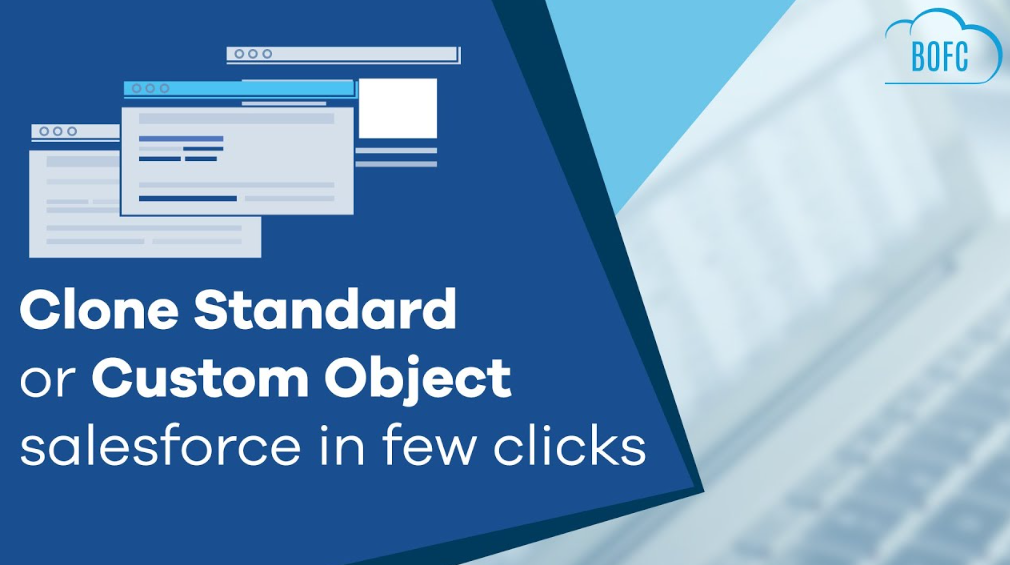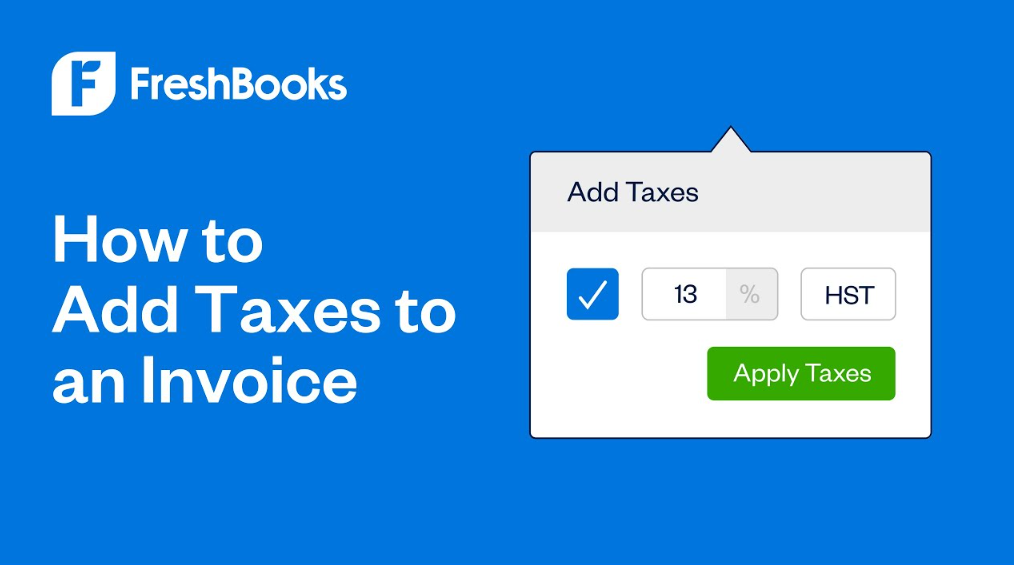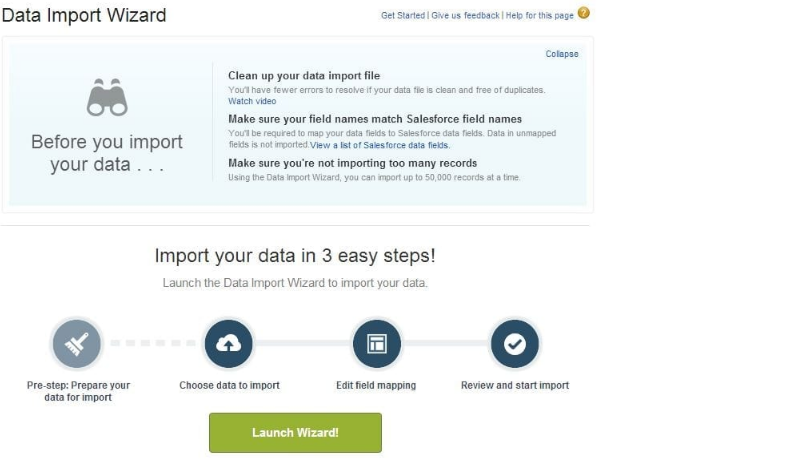Can You Clone a Report in Salesforce?
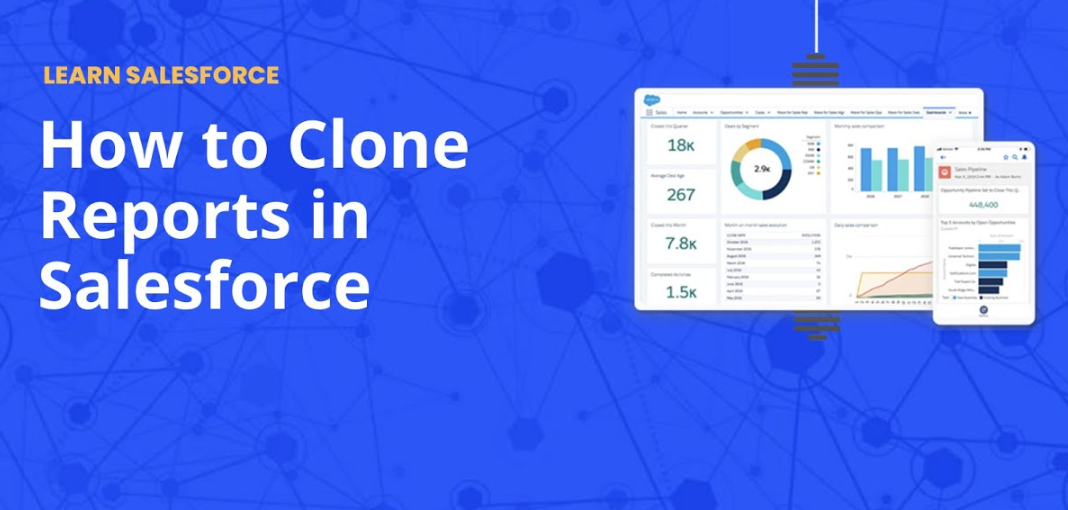
Salesforce is a cloud-based software that helps businesses keep track of their customers, sales, and other important data. One of the features of Salesforce is the ability to clone reports. Cloning a report means creating an exact copy of an existing report.
This can be useful if you want to create a new report that is similar to an existing one.
- In Salesforce, navigate to the report you wish to clone
- Click the “Clone” button in the top-right of the screen
- A pop-up will appear asking for confirmation to clone the report
- Click “OK
- A new window will open with a cloned copy of the original report
How to Clone a Report in Salesforce Lightning
How to Clone a Report in Salesforce Lightning
Salesforce Lightning is a powerful tool for creating reports, but it can be tricky to know how to clone a report in Salesforce Lightning. Here are the steps you need to follow:
1. Log into Salesforce and navigate to the Reports tab.
2. Find the report you want to clone and click on the down arrow next to the Report Name.
3. Select Clone from the drop-down menu.
4. Enter a new name for your cloned report and click Save & Run.
Can You Clone a Dashboard in Salesforce Lightning
Salesforce Lightning provides a powerful and flexible platform for building dashboards. You can clone an existing dashboard or create a new one from scratch. Dashboard cloning is a great way to quickly get started with a new dashboard.
It allows you to reuse the layout and configuration of an existing dashboard, while customizing the data and filters for your specific needs.
To clone a dashboard in Salesforce Lightning, go to the Dashboards tab and click on the Clone button next to the desired dashboard. Enter a name and description for the new dashboard, select which users should have access, and choose whether to include all reports or only certain ones.
You can also specify which report tabs should be visible on the cloned dashboard. Once you’ve made all your selections, click on the Clone button at the bottom of the page.
Your cloned dashboard will now appear in the Dashboards tab, ready for further customization.
Remember to save your changes before exiting!
Anúncios
How to Clone a Report in Salesforce Classic
Salesforce Classic provides users with the ability to clone a report. This can be useful if you want to create a similar report but with different data or filters. To clone a report, follow these steps:
1. Go to the Reports tab and click on the name of the report you want to clone.
2. Click the Clone button in the toolbar above the report results.
3. Enter a new name for the cloned report and click Save.
4. The cloned report will now appear in your list of reports with the same data and filters as the original report. You can now edit thisreport to change the data or filters as needed.
How to Clone a Dashboard in Salesforce
Salesforce is a popular Customer Relationship Management (CRM) software that allows users to track their sales pipeline and manage customer data. One of the features of Salesforce is the ability to clone (copy) a dashboard. This can be useful if you want to create a new dashboard based on an existing one, or if you want to duplicate an existing dashboard for another user.
To clone a dashboard in Salesforce, go to the “Dashboards” tab and click on the name of the dashboard you want to clone. On the next page, click on the “Clone” button near the top-right corner. A popup window will appear asking you to confirm the action.
Click on “OK” to proceed.
On the next page, you’ll be able to edit the name and description of the cloned dashboard. You can also choose whether or not to include all dashboards components in the clone.
Once you’re happy with your selections, click on “Clone Dashboard” at the bottom-right corner of the page.
The cloned dashboard will now appear under “My Dashboards” in Salesforce. It will contain all of the same information and settings as the original dashboard, but it can be customized as needed.
Anúncios
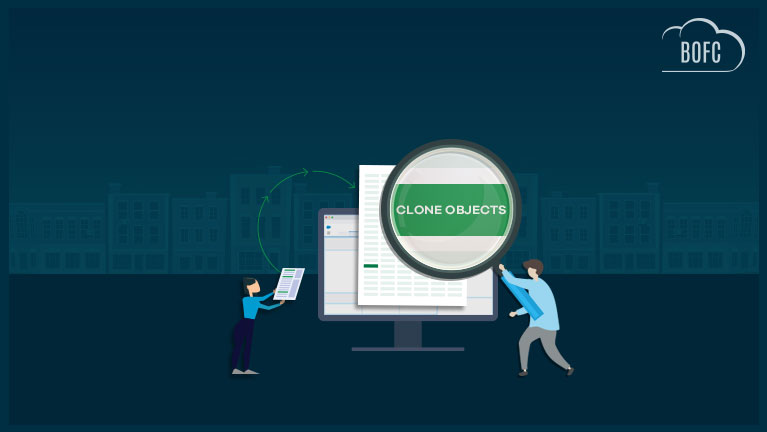
Credit: bofc.io
How Do I Clone a Report in Salesforce Lightning?
Assuming you would like a blog discussing how to clone a report in Salesforce Lightning:
Salesforce is constantly coming out with new updates and features for its users, and one of the most recent is cloning reports in Lightning. This can be a really useful tool if you want to make a slight change to an existing report without having to start from scratch.
Here’s a step-by-step guide on how to do it:
First, open up the report that you want to clone in Lightning. Then, click on the “gear” icon in the top right corner and select “Edit Report” from the drop-down menu.
Next, make any changes that you want to the report. Once you’re finished, click on the “Save As” button in the top left corner.
In the “Save As” dialogue box, give your report a new name and then click on the “Clone with Data” checkbox.
This will clone not only your report but also all of its data so that you don’t have to start from scratch. When you’re finished, click “OK” and your cloned report will be saved!
How Do I Create a Duplicate Report in Salesforce?
Salesforce provides users with a powerful tool for creating reports: the Report Builder. With the Report Builder, users can easily create custom reports without having to code or use complex SQL queries. In this tutorial, we will show you how to create a duplicate report in Salesforce.
First, log into your Salesforce account and navigate to the Reports tab. Then, click on the “New Report” button.
In the next screen, select “Tabular” as the report type and click on the “Create” button.
Now, you will be redirected to the report builder page where you can start creating your report. First, select the object that you want to report on from the list of available objects. For this example, we will be using the “Accounts” object.
After selecting the object, drag and drop the fields that you want to include in your report into the “Fields” section. You can also add filters to your report by clicking on the “Filters” button and adding criteria as needed. Once you are done configuring your report, click on the “Save” button.
What is Clone Report?
A clone report is a type of sales report that shows the sales volume for each product over a period of time. This information can be used to identify trends and make decisions about inventory levels and pricing.
How Do I Save a Copy of a Salesforce Report?
Salesforce is a powerful CRM tool, and one of its key features is the ability to generate reports. Reports are essential for understanding your data and making informed decisions about your business. But what do you do if you want to save a copy of a report for future reference?
There are two ways to save a copy of a Salesforce report. The first method is to export the report as a PDF or Excel file. To do this, simply click the “Export” button at the top of the report.
You can then choose which format you’d like to export the report in.
The second method is to save the report as a template. This will allow you to reuse the report in future, without having to recreate it from scratch each time.
To save a report as a template, click the “Save As Template” button at the top of the page. Give your template a name and description, then click “Save”.
That’s all there is to it!
Conclusion
Salesforce is a versatile platform that allows users to customize their reports and dashboards to meet their specific needs. However, one question that we often get asked is whether or not it’s possible to clone a report in Salesforce.
The answer is yes!
You can clone a report in Salesforce by going to the “Reports” tab, selecting the report you want to clone, and then clicking on the “Clone” button. This will create an exact copy of your original report, which you can then customize as needed.
Keep in mind that cloning a report does not clone any associateddashboards – you’ll need to recreate those from scratch if you want them included in your cloned report.