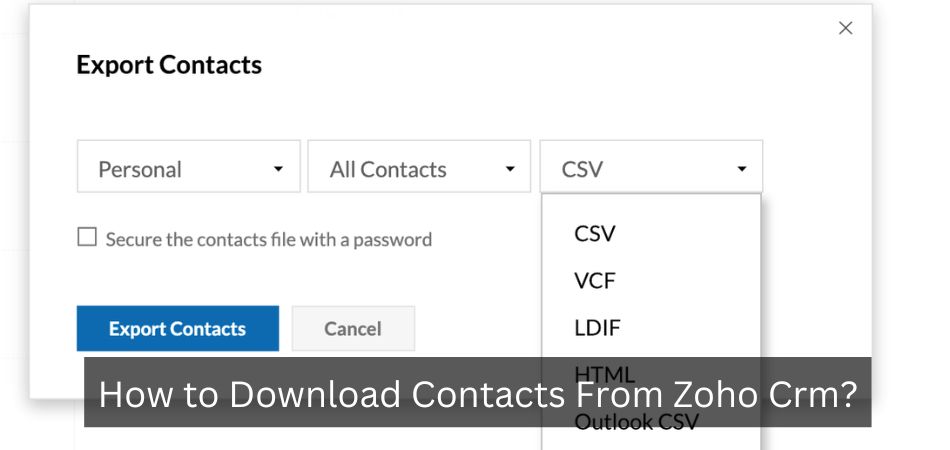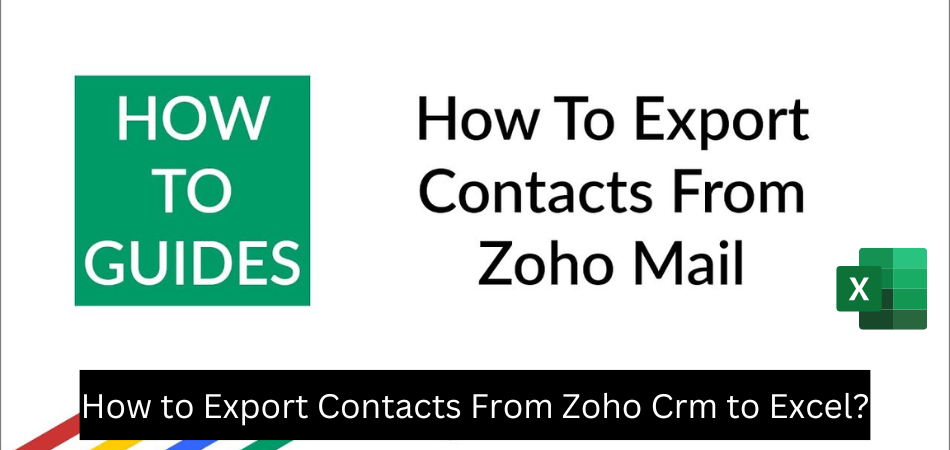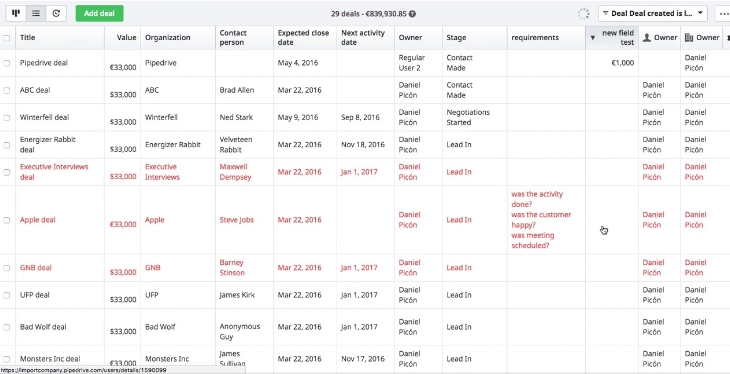How to Export Contacts From Pipedrive?
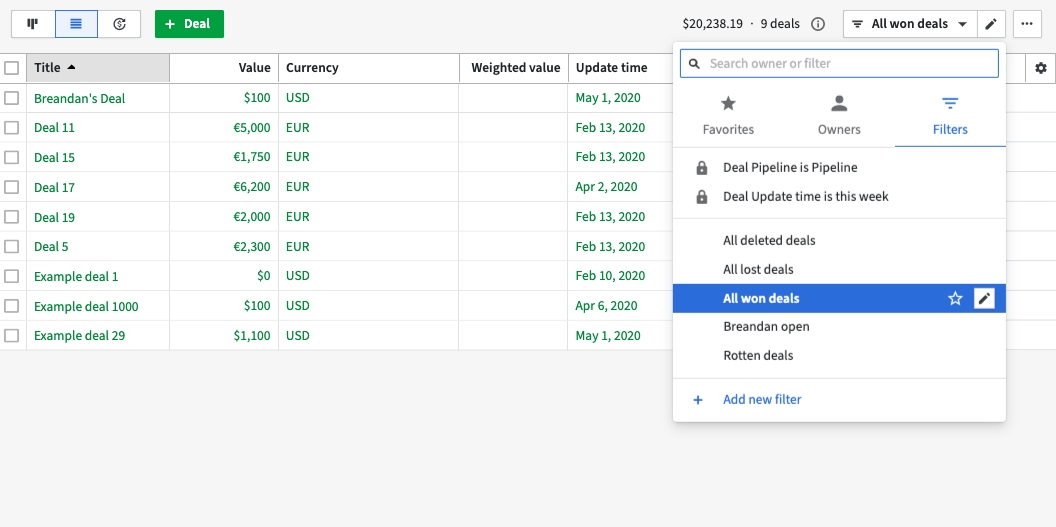
Anúncios
Are you looking to move your Pipedrive contacts over to another CRM? Or maybe you just want to create a backup of your data? Either way, you’ll need to export your contacts from Pipedrive first.
In this article, we’ll show you how to export your contacts from Pipedrive in just a few simple steps.
Pipedrive Export data through settings and list views for admins and regular users
- Go to the “Contacts” tab in Pipedrive
- Select the contacts you wish to export by ticking the checkboxes next to their names
- Click on the “Export” button at the top of the screen
- A pop-up window will appear asking you which contact fields you wish to export
- Select all desired fields and click “Export”
- Your contacts will now be exported as a
- csv file which can be opened in Excel or another spreadsheet program
Export Pipedrive
CSV Files
Pipedrive is a sales management tool that allows users to track their sales pipeline and deals. One of the features of Pipedrive is the ability to export data as a .
CSV file, which can be opened in Excel or another spreadsheet program.
Exporting data from Pipedrive as a .CSV file is a quick and easy way to get your sales data into a format that can be further analyzed.
To export your data, simply click on the “Export” button at the top of your Pipedrive account page. From there, you can select which data you would like to export, including deals, people, organizations, products, activities, notes, files, and custom fields. Once you have made your selections, click on the “Export” button at the bottom of the page.
Your .CSV file will then be downloaded to your computer.
Exporting data from Pipedrive as a .
CSV file is a great way to get an overview of your sales pipeline and performance. If you need to dig deeper into your data, you can always open up the exported .CSV file in Excel or another spreadsheet program and begin analyzing it further.
Anúncios
Pipedrive Api
Pipedrive is a sales management tool designed to help small and medium-sized businesses close more deals. It offers a visual pipeline that helps users track their progress, as well as features such as email integration, activity tracking, and customizable reports.
The Pipedrive API allows developers to access data from their Pipedrive account and integrate it with other applications.
It is a RESTful API that returns JSON-formatted data.
To use the Pipedrive API, you will need a Pipedrive API key. You can generate an API key by logging in to your Pipedrive account and going to the ‘API’ tab under your ‘Settings’.
Export Notes Pipedrive
If you’re in the business of selling products or services, then you know that keeping track of your sales pipeline is crucial to your success. And if you’re looking for a CRM (customer relationship management) tool to help you do just that, then you may want to consider Export Notes Pipedrive.
Export Notes Pipedrive is a cloud-based CRM tool that helps businesses manage their sales pipelines and provides detailed insights into each stage of the sales process.
With its easy-to-use interface and powerful features, it’s no wonder that Export Notes Pipedrive has become one of the most popular CRM tools on the market today.
One of the best things about Export Notes Pipedrive is that it offers a free trial so you can try it before you buy it. And if you decide to upgrade to a paid plan, there are three different pricing options to choose from depending on your needs.
So if you’re looking for a CRM tool to help you manage your sales pipeline and provide detailed insights into each stage of the sales process, then be sure to check out Export Notes Pipedrive.
Anúncios
How to Export Data from Pipedrive to Excel
Are you looking for a way to export your data from Pipedrive to Excel? If so, you’ve come to the right place! In this blog post, we’ll show you how to export your data from Pipedrive so that you can view and analyze it in Excel.
Exporting data from Pipedrive is a simple process. First, log into your account and click on the “Deals” tab. Then, click on the “Export” button located at the top of the page.
A pop-up window will appear asking you which format you’d like to export your data in. Choose “CSV for Microsoft Excel” and then click on the “Export” button.
Your data will now be exported to a CSV file which can be opened in Excel.
You should see all of your deals listed in rows with various columns containing information about each deal such as the title, stage, amount, etc.
That’s all there is to it! Now that you know how to export data from Pipedrive to Excel, you can easily view and analyze your sales pipeline outside of Pipedrive.
Pipedrive Import
Pipedrive is a sales CRM software that helps salespeople to manage their deals and pipeline. It’s visual deal management tool that makes it easy to see where each deal is in the sales process and what needs to be done next.
One of the most useful features in Pipedrive is the import function.
This allows users to quickly and easily bring their data into Pipedrive from another CRM or spreadsheet. In this blog post, we’ll take a look at how to use the import function in Pipedrive, including some tips and tricks.
The first step is to export your data from your current CRM or spreadsheet into a CSV file.
You can do this by going to the File menu and selecting Export All Data (CSV). Once you have your CSV file, you’re ready to import it into Pipedrive.
To do this, go to Settings > Data Management > Imports in Pipedrive and click on New Import.
Select the CSV file you exported from your other CRM or spreadsheet and click Open. You will then be asked to map the fields from your CSV file to fields in Pipedrive. This is important so that your data is imported correctly into Pipedrive.
Once you have mapped all of the fields, click Start Importing. Your data will now be imported into Pipedrive!

Credit: justcall.io
How Do You Export from Pipedrive?
Pipedrive is a sales management software that allows users to track their sales pipeline and manage their deals. One of the features of Pipedrive is the ability to export data from the software for further analysis or for use in other systems.
To export data from Pipedrive, users can go to the “Export” page under the “More” section of the left sidebar.
On this page, users can select which type of data they would like to export (e.g., people, companies, deals, etc.) and specify any additional filters or options for the export. Once the desired data has been selected, users can choose to download the file as a CSV or XML file.
Can You Export Emails from Pipedrive?
Yes, you can export emails from Pipedrive. To do so, go to the Settings tab and click on the Email Integration sub-tab. From there, you will be able to select which fields you would like to export.
How Do I Download My Contacts from Crm?
Assuming you would like a blog post discussing how to download contacts from a CRM system:
“How do I download my contacts from CRM?”
There are many reasons why you might want to download your contacts from your CRM system.
Maybe you’re switching CRMs and need to move your data over, or maybe you just want to have a backup in case something goes wrong. Either way, it’s pretty easy to do.
Most CRMs will allow you to export your data in a CSV (comma separated values) file.
This is a type of file that can be opened in Excel or another spreadsheet program. To export your contacts, simply go to the “Contacts” section of your CRM and look for an “Export” button. Once you click that, you’ll be able to choose what fields you want to include in the export and then select where on your computer you’d like to save the file.
That’s all there is to it!
How Do I Import a Csv File into Pipedrive?
Assuming you have your CSV file ready to go, the first step is to log into your Pipedrive account and click on your name in the top right-hand corner. From the drop-down menu, select “Settings”:

On the Settings page, navigate to the “Data” tab and select “Import Data”:

You’ll be given two options – choose “CSV Files”:

This will take you to a new page with instructions on how to format your CSV file for import into Pipedrive – make sure to read these carefully!
Once you’re ready, click “Choose File” under Step 2 and select your CSV from its saved location:

After selecting your file, you’ll see a preview of its contents appear below – if everything looks good, go ahead and scroll down to Step 4 and hit “Start Import”. If not, make any necessary changes to your CSV file and try again:
!
[](https://i.imgur.com/VWr8gcA.png)
And that’s it! Your CSV data will now be imported into Pipedrive as new items (leads, deals etc.), ready for you to work with them however you need.
.
Conclusion
Pipedrive is a CRM software that allows users to manage their sales pipeline and deals. One of the features of Pipedrive is the ability to export contacts from the software. In this blog post, we will show you how to export contacts from Pipedrive in three different formats: CSV, vCard, and Excel.