How to Export Data From Pipedrive?
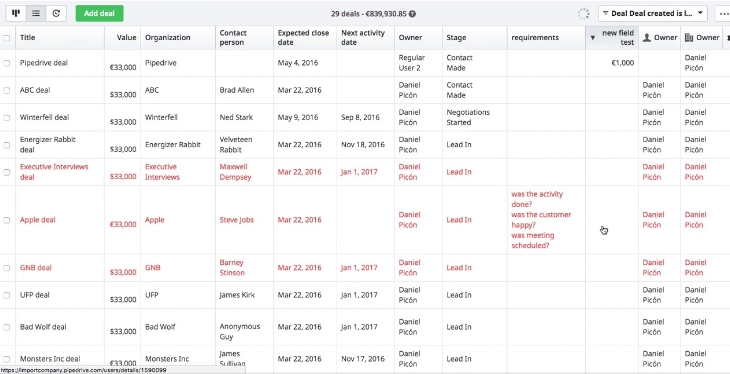
Anúncios
Are you looking for an easy way to export your data from Pipedrive? Look no further! In this blog post, we’ll show you how to export your data from Pipedrive in just a few clicks.
If you’re not familiar with Pipedrive, it’s a CRM (customer relationship management) tool that helps sales teams manage their deals and customers. It’s a great tool for keeping track of your sales pipeline and making sure nothing falls through the cracks.
One of the best things about Pipedrive is that it’s very easy to use.
And exporting your data is no exception! In this blog post, we’ll show you how to export your data from Pipedrive in just a few clicks. Let’s get started!
Pipedrive Export data through settings and list views for admins and regular users
- Go to the “Deals” tab in Pipedrive
- Select the checkboxes next to the deals you want to export
- Click on the “More” drop-down menu and select “Export”
- Choose whether you want to export your data as a CSV or Excel file
- Click on the “Export” button and your data will be downloaded as a file
How to Export Data from Pipedrive to Excel
If you’re like most people, you probably use Microsoft Excel for a variety of tasks. Perhaps you use it to track your finances, manage your customer database, or even just to keep organized. But what if you wanted to move your data from Pipedrive into Excel?
Fortunately, it’s easy to do. Just follow these simple steps:
1) Log in to your Pipedrive account and click on the “Deals” tab.
2) Click on the checkbox next to each deal that you want to export. If you want to export all deals, click on the “Select All” checkbox at the top of the page.
3) Once you’ve selected all of the deals you want to export, click on the “Export” button at the bottom of the page.
4) In the “Export Deals” pop-up window, select “Microsoft Excel” as your file format and then click on the “Export” button again.
5) Your browser will prompt you to save the exported file. Choose a location and then click on the “Save” button.
Anúncios
Pipedrive Api
If you’re looking for a CRM with an API that will let you integrate your data and workflows, Pipedrive is a great option. The Pipedrive API is well-documented and easy to use, making it a good choice for developers who are looking to build custom integrations.
In this blog post, we’ll take a look at what the Pipedrive API can do and how you can use it to build custom integrations.
We’ll also provide some examples of how the API can be used to automate your sales processes.
The Pipedrive API lets you access your account data and perform actions such as adding or updating deals, contacts, organizations, products, notes, emails, and more. You can also use the API to trigger workflow automations.
For example, you could create a rule that automatically adds a task to follow up with a lead if they haven’t been contacted in 14 days.
The possibilities for customization are endless with the Pipedrive API. If you’re a developer who is looking for a CRM with an open API, definitely check out Pipedrive!
Pipedrive Import Data
Pipedrive is a CRM software that helps sales teams manage their deals and customer relationships. One of the great features of Pipedrive is its ability to import data from other sources, including CSV files.
This can be a lifesaver for sales teams who have been using another CRM system and want to switch to Pipedrive, or for teams who have lots of data in spreadsheets that they want to use in Pipedrive.
To import data into Pipedrive, go to the Settings tab and click on “Import Data”. From there, you can choose what type of data you’re importing (CSV, vCard, or Lead), and upload your file. Once your file is uploaded, you’ll map the fields from your file to the corresponding fields in Pipedrive.
Finally, click “Import” and your data will be imported into Pipedrive!
Anúncios
Export Notes Pipedrive
Sales representatives are the heart of any company. They bring in new business and keep the wheels turning. A good sales rep is always looking for new leads and ways to improve their process.
One way to do this is by using a CRM (customer relationship management) system like Pipedrive. CRMs help sales reps manage their contacts, track their interactions, and pipeline deals.
Pipedrive is a popular CRM for small businesses.
It’s known for its simple interface and easy-to-use features. One of the coolest things about Pipedrive is that it integrates with Export Notes.
Export Notes is an app that allows users to export their notes from one app to another.
This means that you can take your notes from meetings, calls, and emails and transfer them into your Pipedrive account. This saves time and ensures that nothing falls through the cracks.
To set up the integration, all you need to do is connect your Export Notes account to your Pipedrive account.
Then, choose which notes you want to sync over. You can even schedule when you want the notes to be exported so that everything stays organized.
The integration between Export Notes and Pipedrive makes sales reps’ lives easier by giving them one less thing to worry about.
Now, they can focus on closing deals instead of transcribing notes!
Pipedrive Migration
Pipedrive is a sales CRM that helps sales teams close more deals. It’s known for its simple and visual interface, which makes it easy to use. However, some users may find that they need to migrate to another CRM due to changes in their business or because they’re outgrowing Pipedrive.
There are a few things to keep in mind when migrating from Pipedrive to another CRM. First, you’ll need to export your data from Pipedrive. You can do this by going to the Settings gear icon > Data & Export > Export all data.
This will give you a ZIP file of your data, which you can then import into your new CRM.
Second, you’ll need to decide what data you want to migrate over. Not all data is transferable, so you’ll need to make sure that the information you want to keep is compatible with your new system.
For example, custom fields and notes may not be ableto be transferred . Finally , consider using a tool like PieSync , which can automatically sync your Pipedrive and new CRM data so that you don’t haveto manually enter it again .

Credit: www.hongkiat.com
How Do You Export from Pipedrive?
Pipedrive is a CRM software that helps sales teams manage their deals and pipeline. It’s a great tool for salespeople who want to stay organized and have visibility into their deals. One of the features that makes Pipedrive stand out is its ability to export data.
Exporting data from Pipedrive is easy and can be done in just a few clicks. To export your data, go to the “Deals” tab and click on the “Export” button at the top right of the page. From there, you’ll be able to choose what fields you want to include in your export and whether you want to export all deals or just deals from a certain stage in your pipeline.
Once you’ve made your selections, click on the “Export” button at the bottom of the page and your data will be downloaded as a CSV file.
Exporting data from Pipedrive is a great way to get an overview of your sales pipeline or to share deal information with other members of your team. If you’re looking for a flexible and powerful CRM tool, then definitely check out Pipedrive!
Can You Export Emails from Pipedrive?
Pipedrive is a CRM software that helps sales teams keep track of their deals and pipeline. While it does have some email features, it is not an email client like Gmail or Outlook. You cannot export emails from Pipedrive.
How Do I Export My Deal Notes from Pipedrive?
If you’re looking to export your deal notes from Pipedrive, there are a few different ways to go about it.
The first option is to use the “Export” button that’s located in the upper right-hand corner of the deals page. This will allow you to download all of your deal data, including the notes field, as a CSV file.
Alternatively, you can use Pipedrive’s API to export your deal notes (and other data) into a format that can be easily imported into another system. To do this, you’ll need to generate an API token from your Pipedrive account settings and then make a GET request to the /deals endpoint. More information on how to do this can be found in our API documentation.
How Do I Import a Csv File into Pipedrive?
Assuming you have a CSV file ready to import into Pipedrive, there are only a few steps you need to follow to complete the process. First, log in to your Pipedrive account and click on your name/initials in the top left corner of the screen. From the drop-down menu that appears, select “Settings”.
On the Settings page, scroll down until you see the “Import Data” section near the bottom. Next to “CSV”, click on the blue “Browse” button and select your CSV file from its location on your computer. Once you’ve selected the file, check off any applicable options below (e.g., if you want to import deals into a specific pipeline).
Finally, click on the green “Start Import” button at the bottom of the page and wait for Pipedrive to finish importing your data.
Conclusion
Pipedrive is a CRM software that allows users to keep track of their sales pipeline and manage their customer relationships. The software includes features such as lead capture, contact management, deal tracking, and activity tracking. Pipedrive also offers a number of integrations with other business applications.
One of the most popular features of Pipedrive is its data export functionality. This feature allows users to export their data from Pipedrive into Excel or CSV format for further analysis or use in other applications.