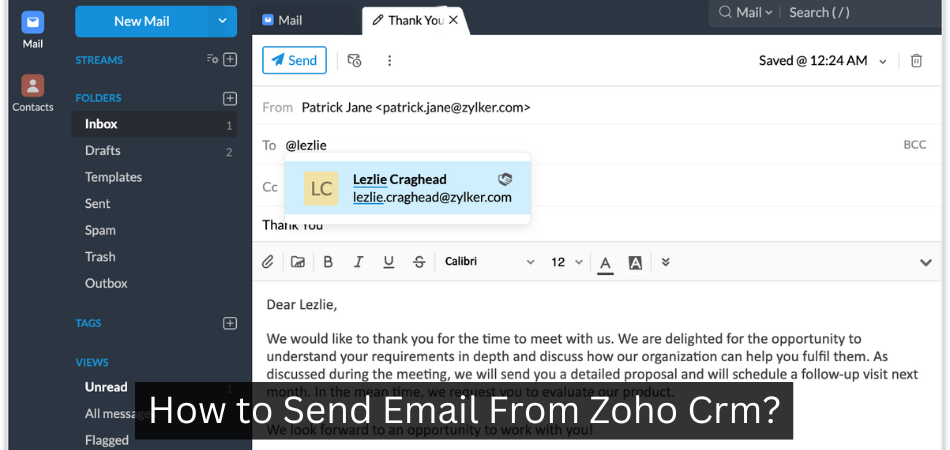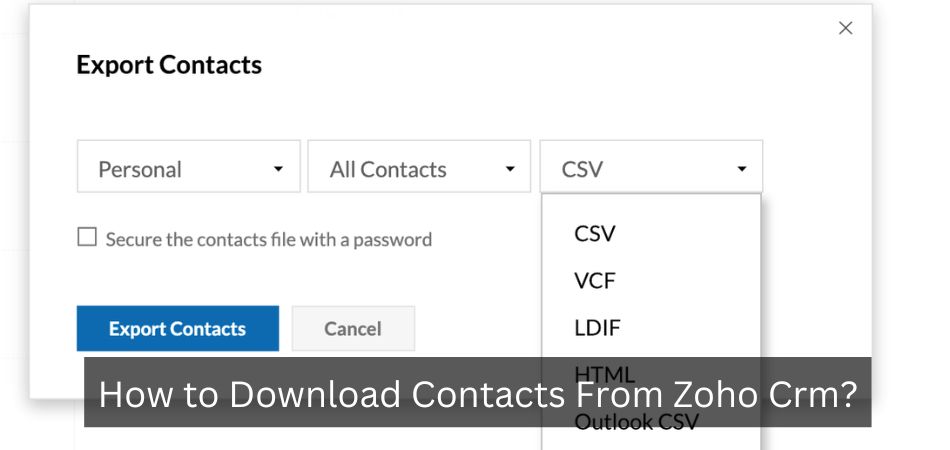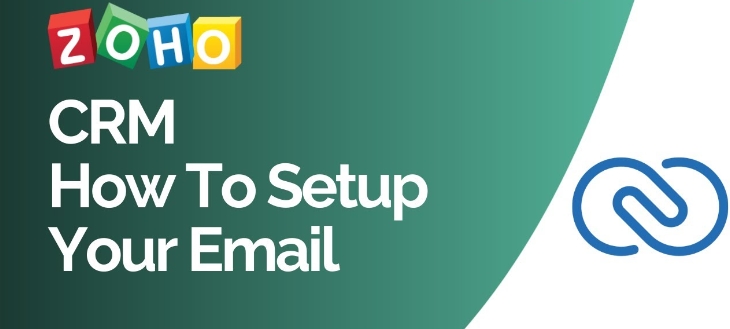How to Create Email Template in Zoho Crm?
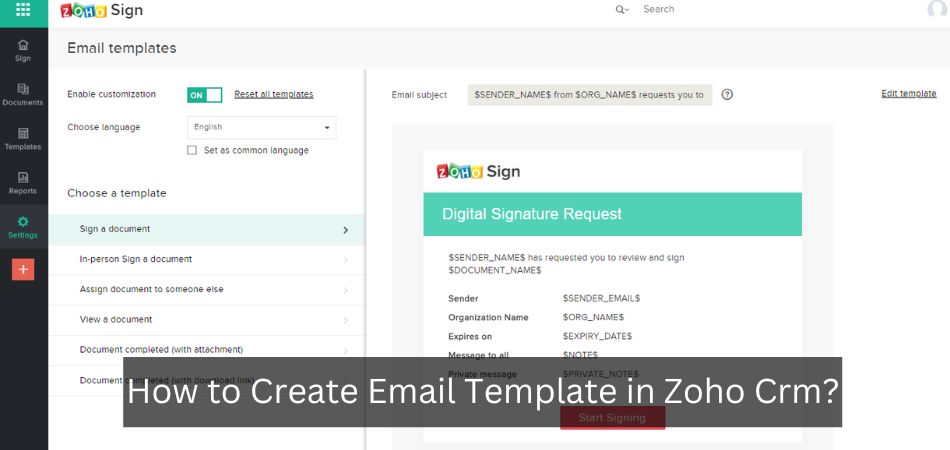
Are you looking for a way to streamline your email communications in Zoho CRM? Creating an email template can be a great way to do this. With an email template, you can create a consistent message that can be easily sent to multiple contacts.
Plus, you can save time by not having to type out the same email over and over again. In this article, we’ll show you how to create an email template in Zoho CRM.
- Log into your Zoho CRM account and click on the “Email” tab
- Click on the “Templates” sub-tab and then click on the “Create Template” button
- Enter a name for your template in the “Name” field and then select a category for your template in the “Category” drop-down menu
- Enter the subject of your email in the “Subject” field and then compose your email message in the editor below
- Once you are finished composing your email, click on the “Save Template” button to save your changes
Zoho Mail
Zoho Mail is a web-based email service provided by Zoho Corporation. The service offers a number of features, including:
-A user interface that is optimized for use on mobile devices such as smartphones and tablets.
-The ability to connect to other Zoho services, such as the Zoho Calendar and Zoho Contact Manager.
-Integration with third-party services such as Google Drive, Dropbox, and OneDrive.
-A set of tools for managing email messages, including the ability to create filters and rules.
Zoho Mail Templates
Email templates can be a great way to save time when sending out similar emails on a regular basis. Zoho Mail allows you to create and manage email templates directly from the web interface. In this article, we’ll show you how to create and manage email templates in Zoho Mail.
To create a new email template, click the “New Template” button in the Templates section of the Zoho Mail interface. This will open up a blank template editor. Give your template a name and subject, then start composing your message in the editor.
You can use the editor tools to format your text and insert images or links as needed.
Once you’re happy with your template, click the “Save” button. Your template will now be available for use whenever you compose a new email message.
To use your template, simply select it from the drop-down menu in the “Templates” section of the compose window.
You can also edit or delete existing templates by clicking on the “Edit” or “Delete” buttons next to them in the Templates list. When editing a template, you’ll be able to make changes to its name, subject, and content just like when creating a new one.
Be sure to click “Save” when you’re finished making changes so they’ll take effect.
Anúncios
Zoho Desk Email Templates
Email templates are a great way to save time and ensure consistency in your email communications. Zoho Desk provides a variety of email templates that you can use for different purposes, such as sales emails, customer support emails, or even internal communications.
To access the email templates in Zoho Desk, go to the Email section and click on Templates.
You’ll see a list of all the available email templates, which you can browse through and preview. To use a template, simply click on it and then fill out the necessary information.
If you need help creating an email template, Zoho Desk also offers a Template Builder tool that allows you to create custom templates.
With the Template Builder, you can add your own branding elements, colors, logos, and more to make your template truly unique.
Zoho Crm Deluge Send Email Template
If you’re looking for a way to send email templates in Zoho CRM, look no further than Deluge! Deluge is a Zoho-approved app that allows you to create and send templated emails right from your CRM.
With Deluge, you can easily create email templates with merge fields that will populate with data from your CRM records.
This means that you can personalize your emails without having to manually enter data each time. And because the template is stored in your CRM, you can be sure that all of your team members are using the same consistent format.
Deluge also makes it easy to track who opens and clicks on links in your emails.
This valuable information can help you gauge the effectiveness of your communication and make necessary adjustments.
If you’re looking for a way to improve your email communications in Zoho CRM, give Deluge a try!
Anúncios
Zoho Html Email Templates
Are you looking for an easy way to create beautiful HTML email templates? Look no further than Zoho Campaigns! With our drag-and-drop editor, all you need to do is add your content and design your template.
And we’ve got a wide selection of email templates to choose from, so you can find the perfect one for your business. Plus, our templates are fully customizable, so you can tailor them to fit your brand.
When it comes to creating HTML email templates, Zoho Campaigns is the best tool for the job.
We’ve got a user-friendly drag-and-drop editor that makes it easy to add your content and design your template. And we have a wide selection of email templates to choose from, so you can find the perfect one for your business. Plus, our templates are fully customizable, so you can tailor them to fit your brand.
If you’re looking for an easy way to create beautiful HTML email templates, look no further than Zoho Campaigns!
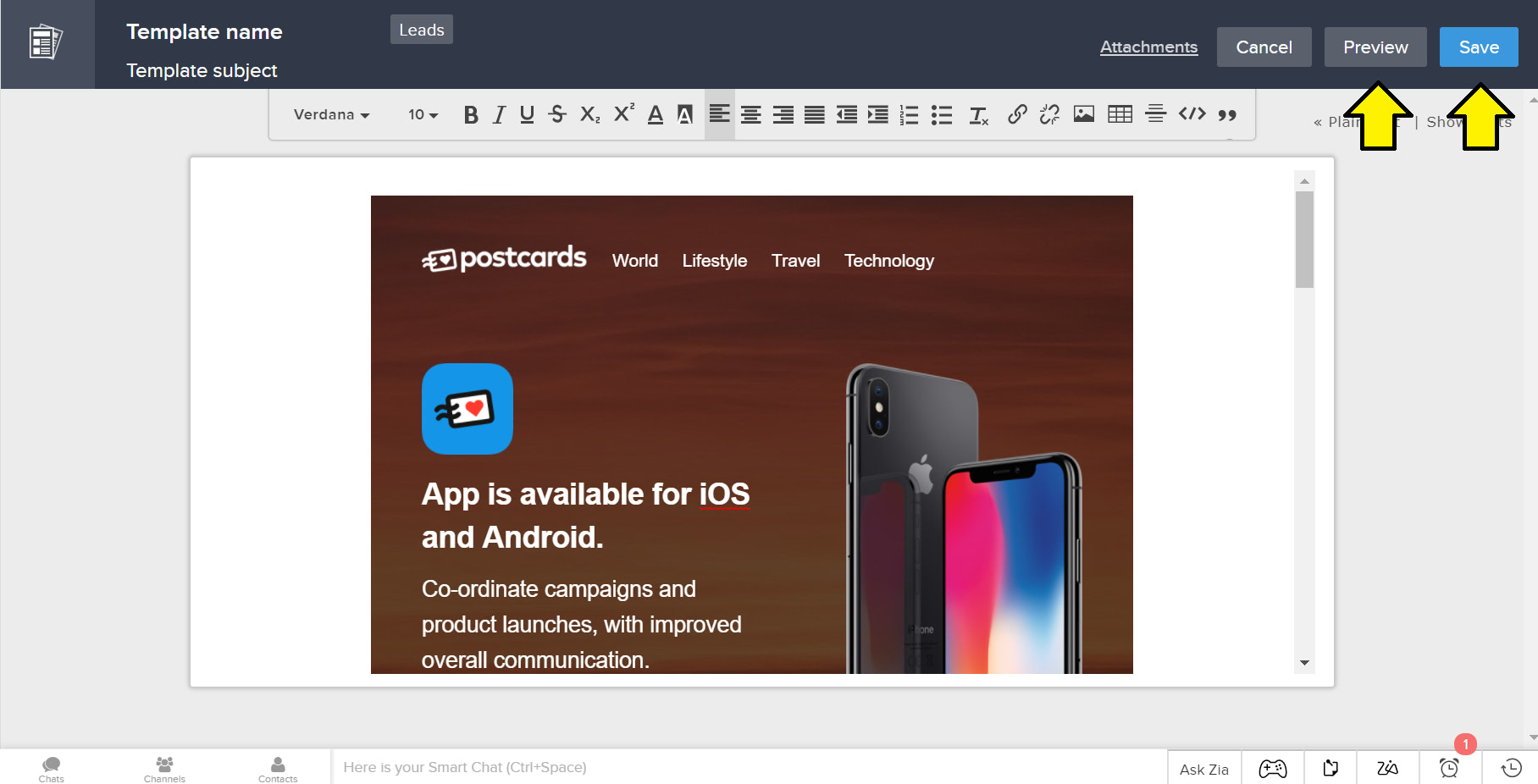
Credit: help.designmodo.com
How Do I Create a Template in Zoho Mail?
If you’re looking to create a template in Zoho Mail, there are a few things you need to know. First, templates can only be created using the desktop version of Zoho Mail. Second, when creating your template, be sure to include any dynamic fields that you want to be able to insert into the template later on.
To do this, simply surround the field name with double curly braces ({{fieldname}}).
Once you have your template ready, go to Settings > Templates and click on the ‘Add Template’ button. Give your template a name and description, then paste your template content into the ‘Content’ field.
If you want this template to be available for all users in your account, select the ‘Shared’ option under ‘Visibility’. Otherwise, leave it set to ‘Private’. Finally, click ‘Save Template’.
Now whenever you compose a new message in Zoho Mail, you’ll see your newly created templates listed under the ‘Templates’ tab. Simply click on one of them to insert its contents into the message body.
How Do I Create an Email Template in Crm?
If you’re like most people, you probably use email every day. And if you’re like most businesses, you probably have a CRM (customer relationship management) system to keep track of your customers and prospects. So it only makes sense that you would want to be able to create email templates in your CRM system.
Fortunately, most CRMs make it easy to do just that.
Here’s how to create an email template inCRM:
1. Log into your CRM system and go to the Email Templates section.
2. Click on the Create New Template button.
3. Give your template a name and description.
4. Enter the subject line for your email template.
5. In the body of the template, enter the text of your message along with any merge fields (such as the recipient’s first name). Most CRMs will have a handy WYSIWYG editor that makes it easy to format your text and add images or links.
6..
Save your template and test it out by sending yourself a test message!
How Do I Create an Html Email Template in Zoho Crm?
An HTML email template in Zoho CRM can be created by following these steps:
1. Log into your Zoho CRM account and go to the “Email Templates” section.
2. Click on the “Create New Template” button.
3. Enter a name and description for your template.
4. Select “HTML” as the template type.
5. Copy and paste your HTML code into the template editor.
6. Save your changes and test your template by sending it to yourself or a colleague.
How Do I Create a Custom Email Template?
Assuming you would like a tutorial on how to create a custom email template:
Creating a custom email template can be a great way to make your emails stand out from the rest. Here are some steps to create a custom email template:
1) Decide on the overall look and feel of your email. This includes things like the color scheme, font, and layout.
2) Create a header for your email.
This will include your logo or other branding elements.
3) Write the content for your email. Make sure to proofread it carefully!
4) Add any images or other multimedia elements that you want to include.
5) Save your template so you can use it again in the future.
How To Create Email Templates In Zoho CRM
Conclusion
In this blog post, we’ll show you how to create an email template in Zoho CRM. First, log into your Zoho CRM account and go to the “Email Templates” section. Next, click on the “New Email Template” button.
In the “Template Name” field, enter a name for your template. Then, in the “From Address” field, enter the email address that you want to use for this template. In the “Subject” field, enter a subject for your email template.
Finally, in the “Message Body” field, enter the body of your email template. Once you’re done, click on the “Save Template” button to save your changes.